Move wls sw to the machine, unpack and execute. I moved the
file wls1036_linux32.bin to the linux machine using winscp (as user oracle).
Switched to the terminal screen where I was logged as oracle. Moved the binary
to directory that I was using as a temporary staging area.
Then I gave the file execute rights, changed the owner
to oracle and group oinstall and executed it. It is a self-extracting binary
that unpacks into a number of subdirectories:
#chmod +x wls1036_linux32.bin
#./ wls1036_linux32.bin
This starts the installation program that first
self-extracts.
[oracle@soaserver2
stage2]$ chmod +x wls1036_linux32.bin
[oracle@soaserver2
stage2]$ ./wls1036_linux32.bin
Extracting0%.............................................100%
Extracting0%.............................................100%
The defaults are valid for most steps. One of the things the
subsequent pages ask is the directory where you want to install the sw. I
selected /u01/app/mwsoa (in case I ever need to have additional wls installs
for something else). The install program will also ask if you want to register
for security updates. I de-selected this as I already get them due to a prior
registration.
BTW: You can also install wls from console or have a silent
install prepared, but I’ve never had the need for that.
The first page of the installation starts
Set new middleware home and select location

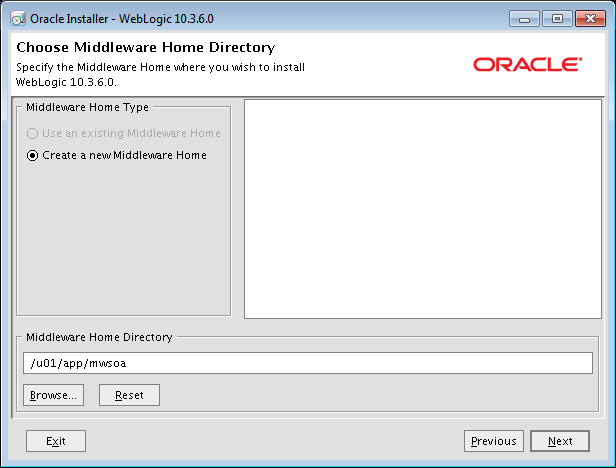






Ei kommentteja:
Lähetä kommentti