First you need to get an account to a Eucalyptus instance. You local administrators should give you the instructions. You are on your own on this one.
Install and configure Hybridfox
Hybdridfox is a firefox extension used at our end for managing the Eucalyptus easily via a web gui. Hybridfox is actually a fork from an earlier firefox extension called elasticfox that is used to manage amazon instances.
Using it you can among other things:
- See what readily available instances are available to use
- Launch a new instance and manage it later like reboot, stop, terminateit as well connect to it
- Create volumes (disk space) and manage it
- Change firewall settings (by configuring security groups)
- Create yourself a virtual IP (IP address that stays the same even if the image itself changes its IP)
- And so on
http://code.google.com/p/hybridfox/
Configure your credentials and region to hybdridfox
There is a number of hoops that you need to go through first. You need to define the credentials and region to hybdridfox before anything else. Your admin should have given you instructions for this.
After a new install, it will automatically launch a popup that allows you to configure them. Should you ever need to change them (e.g. if there is need to move to another region), there is a credentials button on the hybdridfox GUI.
Add credentials

Define the region where you are
Security group
Next you’ll create a security group and open the needed ports on it. You’ll do that from the security group tab. Normally at least 22 (for ssh) and 80 (http) should be opened. For SOA Suite you need to open at least 7001 (soa suite) and 9001 (bam).
You can always go back to the Security Groups setting, select one group and add or remove ports. These are my settings:

Diversion … my snafus…
When I really started the install process (after summer holidays), I immediately got an error about “messages in the future” from hybdridox. The error message was in UTC so there was a three hour difference to what my PC clock was locally. After some fiddling around I understood that the virtualized windows that I was running firefox on, had a 30 second difference on clock and got this from the host OS (mac, it was also not getting time correctly from time.europe.apple.com). I corrected the clock on the host OS. After a while the Windows 7 guest OS had adjusted the clock to be almost correct (it seems Windows 7 slows down its clock when adjusting time) and roughly when the difference was about 20 seconds, the hybridfox started working again.
Select an image to start and launch it
Select an image to start (from images tab on hybridfox, it contains available images others have created). Easiest would be to use a readymade Oracle Enterprise Linux (OEL) image. Unfortunately this was not available. I thought about creating my own image starting with an iso image of the OEL from scratch but the instructions in our intranet as well on eucalyptus image creation were written in a language that resembles English but I could not understand it. I was left with whatever is available and patch and upgrade it so I would get everything working.
In our environment the images available have been created by other users and the only documentation is the image name which usually contained the distribution name and version plus other personal identifiers only the creator knows. SOA Suite is not certified for RedHat 6 so I had to go with RHEL 5.4 or 5.5 based images.
You launch an image by:
- Go to Images tab and select suitable image
- Press the “launch an image button” (greed power on button)
- A dialog opens, where you need to select
- Instance type (I selected extra large)
- Availability zone (I had only one selection there available, the zone comes via the region you are attached to)
- Keypair (it was automatically selected for me)
- Move the Security Group (with right opened firewall ports) from available groups to “Launch in” box
When you start an image, the image gets one virtual NIC. An image will have both a private IP address and a public IP address. The private IP addresses are visible to all other images inside that availability zone but not from outside. The public IP addresses are visible but the security group defines what ports are open. As long as the image keeps running, the IP addresses remain in place. You can also stop a running image and later resume it. Also in this case, eucalyptus will keep resources such as IP addresses for this image.
Available Images:

Select instances on hybdridfox->press the connect to an image button (looks like green key) and putty lauches. Putty asks you to select a ppk file and will start a connection to your remove image.

Finally a new command window opens and you see:
Last login: Wed Oct 10 11:15:53 2012 from 10.145.136.155
[root@rhel-ee~]#
Yes – it is a lift off. We have finally landed on the
starting ground.


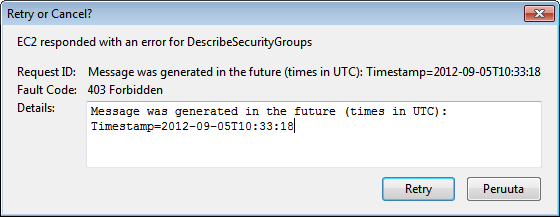



Ei kommentteja:
Lähetä kommentti